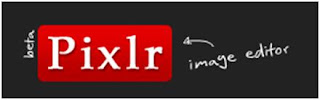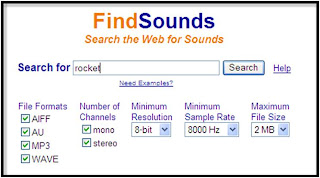Celebrate winter holidays by Scholastic features Christmas, Hanukkah, and Kwanzaa all on page complete with a teacher’s guide and holiday clip art for teachers to use. There are holiday articles to download on each holiday, as well as a section on printable crafts, recipes, and thinking questions. Clearly this is my favorite among all of the sites listed here. Check it out!
TRIM A TREE with JAN BRETT
 Trim a tree with Jan Brett at her homepage! Using the tree template, kids click and drag the ornaments onto the tree. When they are finished, kids can print their creation and give it to a friend. Jan Brett, a popular children’s book author, has written several holiday books for kids including The Christmas Trolls and The Gingerbread Baby. Her illustrations are gorgeous, and she has newsletters available for teachers to incorporate her books into lesson plans. Her website is also full of interactive activities to match each of her books. In addition, there is a whole page full of Christmas related activities besides “trim the tree“.
Trim a tree with Jan Brett at her homepage! Using the tree template, kids click and drag the ornaments onto the tree. When they are finished, kids can print their creation and give it to a friend. Jan Brett, a popular children’s book author, has written several holiday books for kids including The Christmas Trolls and The Gingerbread Baby. Her illustrations are gorgeous, and she has newsletters available for teachers to incorporate her books into lesson plans. Her website is also full of interactive activities to match each of her books. In addition, there is a whole page full of Christmas related activities besides “trim the tree“.
CHRISTMAS TRADITIONS AROUND THE WORLD
 At Santa’s Net there is an extensive list of how Christmas is celebrated around the world. There is also a list of multicultural Christmas recipes and a list of how to say “Merry Christmas” in different languages. There are Christmas songs, too, but they only are comprised of the lyrics - you can’t hear the music. Bummer.
At Santa’s Net there is an extensive list of how Christmas is celebrated around the world. There is also a list of multicultural Christmas recipes and a list of how to say “Merry Christmas” in different languages. There are Christmas songs, too, but they only are comprised of the lyrics - you can’t hear the music. Bummer.NORTH POLE.COM

North Pole has several different activities all in one place! I have not had time to explore the site since it is so big. Here is just a small list of what you can do here:
- Send a letter to Santa
- Send a holiday postcard
- Stories to read and color
- Games to play
- Recipes to bake
- Puzzles and Activities
- Sing Christmas Karaoke
- Visit the toy shop (disclaimer, this takes kids to Amazon.com)
If you have a favorite holiday site, feel free to let me know about it in the comments section!
RELATED POSTS
Make your own snowflake online


 At first the
At first the