Thursday, April 29, 2010
Word Magnets: Great for Promethean Board Vocab Activities!
 Word Magnets is a free resource where you can type in words and then move them around the page against different background templates. You can use this idea to create phonics activities, vocabulary and sight word practice, timelines, Venn Diagrams and more! When you get to the home page, click the big arrow at the bottom that says, "Use the resource". On the next screen where it advertises the upgrading to Word Magnets 2, wiggle your mouse and another arrow will appear that says, "Next". Finally, you will arrive at a text box where you can type or paste in a list of words that you want to move around the screen. Then click "next". In the example below, you can see I made a simple sorting activity with long vowel words and short vowel words.
Word Magnets is a free resource where you can type in words and then move them around the page against different background templates. You can use this idea to create phonics activities, vocabulary and sight word practice, timelines, Venn Diagrams and more! When you get to the home page, click the big arrow at the bottom that says, "Use the resource". On the next screen where it advertises the upgrading to Word Magnets 2, wiggle your mouse and another arrow will appear that says, "Next". Finally, you will arrive at a text box where you can type or paste in a list of words that you want to move around the screen. Then click "next". In the example below, you can see I made a simple sorting activity with long vowel words and short vowel words.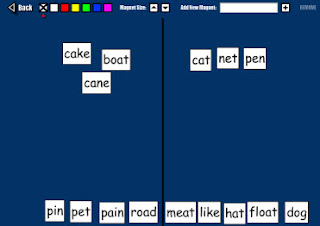 Here I made a sorting activity that would be appropriate for ELL or primary kids learning sight words. If you click on a color before you choose a word, the word will change to that color. Now you can visually differentiate words as well. There are several different template backgrounds to choose from: Venn Diagram, Webs, Timelines, Ordering, etc. Check it out!
Here I made a sorting activity that would be appropriate for ELL or primary kids learning sight words. If you click on a color before you choose a word, the word will change to that color. Now you can visually differentiate words as well. There are several different template backgrounds to choose from: Venn Diagram, Webs, Timelines, Ordering, etc. Check it out!Chemistry Education Digital Library
 The Chemistry Educational Digital Library is a wonderful resource to Chemistry teachers and students! There are 3 main areas on the site. First, there is a video archive of science videos where you can investigate what you are seeing and why it happens. Practice being a scientist! Then there is an interactive periodic table (see below.) While this is not my favorite interactive table that I have seen online, it's still another resource that may appeal to learners.
The Chemistry Educational Digital Library is a wonderful resource to Chemistry teachers and students! There are 3 main areas on the site. First, there is a video archive of science videos where you can investigate what you are seeing and why it happens. Practice being a scientist! Then there is an interactive periodic table (see below.) While this is not my favorite interactive table that I have seen online, it's still another resource that may appeal to learners.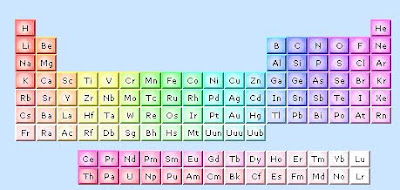 Finally, there is an area where you can view animated models of different common molecules.
Finally, there is an area where you can view animated models of different common molecules.Conjugation.com - Perfect for ELL Classrooms
 Here is another great resource for ELL or ESL teachers. As anyone might know, conjugating verbs can be difficult when learning languages, especially in the English language. Conjugation.com is a website that will conjugate verbs in English for ELL learners. Type in your verb, and press "Conjugate". You will see a screen similar to the one below. Notice the tabs along the top of the screen. You can see the affirmative, negative, interrogative, definition, and examples of the verb.
Here is another great resource for ELL or ESL teachers. As anyone might know, conjugating verbs can be difficult when learning languages, especially in the English language. Conjugation.com is a website that will conjugate verbs in English for ELL learners. Type in your verb, and press "Conjugate". You will see a screen similar to the one below. Notice the tabs along the top of the screen. You can see the affirmative, negative, interrogative, definition, and examples of the verb.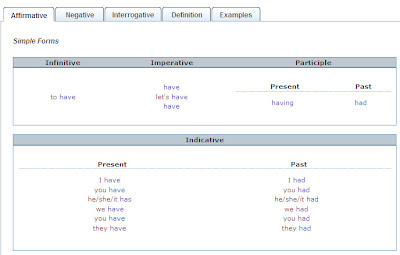
For the tech geeks out there, you can also embed Conjugate.com into your teacher website or blog so you can have this feature built into your site! Cool! Thanks, Conjugate.com!
Labels:
ELL,
foreign language,
reading,
writing
Wednesday, April 28, 2010
Sepia: Comparing Photos of Places from Then and Now
 Sepia Town is a website that allows you to compare historical photographs from selected major cities (see below).
Sepia Town is a website that allows you to compare historical photographs from selected major cities (see below).
Labels:
history,
maps,
photography,
social studies
Tuesday, April 27, 2010
Quick Translator Helpful for ELL Teachers

Quick Translation is a site that teachers with ELL students will find helpful, I'm sure. Copy and paste (or type) in the words that you want translated and then simply pull down the window to choose what language to auto detect. For example, if you wanted to paste in Spanish text, choose to have the site auto detect "Auto Detect Spanish to English". The site will then translate for you and check it against Google and Microsoft Translator. Two heads are better than one!
Google Maps: Use "Earth View" for 3D Maps
 Most people are familiar with Google Earth, but it seems as if the Google team has now integrated Google Earth features into Google Maps. When you click on Google Maps, you now have the option to click on "Earth View" to fly to different 3D maps. Once you click on "Earth View" a random list of 3D places will appear for you to fly to! Here I have flown to Reichstage, Germany. Notice the building is being viewed from the side, and I can see buildings behind it.
Most people are familiar with Google Earth, but it seems as if the Google team has now integrated Google Earth features into Google Maps. When you click on Google Maps, you now have the option to click on "Earth View" to fly to different 3D maps. Once you click on "Earth View" a random list of 3D places will appear for you to fly to! Here I have flown to Reichstage, Germany. Notice the building is being viewed from the side, and I can see buildings behind it.
Google Maps: Use Street View for a Virtual Tour
Are you on a budget? Can't afford to travel to places with your class? Consider using Street View in Google Maps to virtually explore areas you can't otherwise visit. While this feature is not yet available everywhere, I was surprised to see it offered as many places as it is. Street View allows you to move the little "Google Man" from the compass rose directly onto the map to get a view from street level. Real photographs are strung together to create a "walking tour". Look around the photograph, turn around, walk forward, or walk backward within this view. How do you do this? Navigate to Google Maps. Zoom in to the city of the area that you are interested in. (If you don't zoom in close enough, this won't work.) Click the Google Man and drag him onto the map. If the street you choose is not available in Street View, it will tell you.
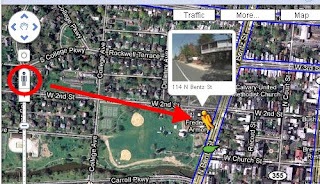
If the street is available, you will see a preview of the street above the Google Man's head. Drop him in place! When you are finished, click the little "X" in the upper right hand corner to exit this view.

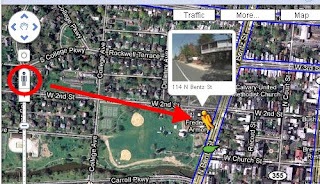
If the street is available, you will see a preview of the street above the Google Man's head. Drop him in place! When you are finished, click the little "X" in the upper right hand corner to exit this view.

Wednesday, April 21, 2010
Forvo.com: All the World's Words - Pronounced!

Forvo.com is a great resource for foreign language and ELL teachers. Choose your language. Type in the word you want to hear pronounced, and the site will read it to you. I'm not talking about one of those robotic voices that doesn't sound anything like a human either. Forvo.com has realistic, human voices! Think of how this can be beneficial to ELL students as they try to learn pronunciation!
Labels:
ELL,
english,
foreign language,
reading
See and Spell: Practice Vocab or Spelling!
 Remember the old See and Say toy from years ago? Now there is a website called Spin and Spell based on the same idea, but this time children practice their vocuabulary or their spelling online! (There is no string or cord to pull to make this work! Ha!)
Remember the old See and Say toy from years ago? Now there is a website called Spin and Spell based on the same idea, but this time children practice their vocuabulary or their spelling online! (There is no string or cord to pull to make this work! Ha!)Basically, you start off by choosing a category of words: animals, transportation, food, clothing, and home. The virtual board will populate with pictures. Students click the picture to make their choice, and then "spell" the word they chose clicking the letters on the see and spell wheel. When they are finished, they can check their work.
If you're students are not ready to spell yet, use it to teach vocabulary! Click the picture, and then instead of spelling it, choose 'Show me the word". The picture will appear with the corresponding vocabulary word.
This is a wonderful site to use with ELL students or primary students, depending on what your focus is. Enjoy!
8 Wonders of the Solar System

I stumbled upon a new site called "8 Wonders of the Solar System". It has breath-taking artwork from artist Ron Miller. and is structured to read like a tour guide if you were to visit these places. Some of the stops on this virtual field trip: the rings of Saturn, Jupiter's Red Spot, Valles Marineris - Mars, Geysers of Enceladus, Geysers of Triton, and a few more for you to discover!
Thursday, April 15, 2010
Multiplication Fact Practice on Interactive Whiteboard!

Learn Your Tables is a website from the UK that works well with interactive whiteboards or Promethean ActivSlates. There are 3 different ways to practice multiplication facts: Drag and Drop, Enter the Answer, or Assessment. If you choose Drag and Drop, your screen will populate with multiplication facts on the left and the answers on the right. Use the Promethean board to have students drag and drop the multiplication fact onto the corresponding answer. (See below)

If you choose to "enter the answer", you will presented with one fact at a time, and a keypad in which to enter the answer. This view also works well with the Promethean board. (See below)

Labels:
games,
interactive whiteboard,
math,
promethean
Vimeo: Video Hosting Site

As you may have read in an earlier post, I have been piloting Kidblog.org with an 8th grade English class. The teacher wanted the students to interview each other as a historical literary character and post the videos to their blogs in Kidblog. However, we were finding that we were quickly tapping out our 100M of space allotted by Kidblog. Even if the site manager increased our space, we still would not be able to host all of the videos on the kidblog platform. At the suggestion of the Kidblog site manager, we decided to try hosting our videos on Vimeo.com so that we do not take up our blogging space and we can then embed our videos directly into the post. We were pleasantly surprised to find Vimeo very easy to use. In addition, they grant you 500M of space a week! If you decide to upgrade to a paid account, you can get as much as 5G of space a week. One of the features that appealed to us the most was that the teacher could choose to make the videos private so that only select Vimeo members can view them. Another option was to make the video password protected so a user would have to enter the password in order to view the video. This feature works well with Kidblog since the students have to login to Kidblog to view the student posts anyway, and then they can enter a password to view the embedded video. This helps with keeping the video secure. If you choose to make your video password protected, the embedded video player will no longer have the "share" button enabled so others cannot embed the video into other sites. Very nice!
Wednesday, April 7, 2010
Subscribe to:
Posts (Atom)







