Are your students frustrated that stickers are moving around in Pixie when they want them to stay in place? You can use the "glue bottle" feature to glue things to the background of your painting. Once a sticker is glued into place, you can now erase parts of the sticker or draw and paint on top of it. To glue a sticker into place, first add a sticker to your canvas.

On the sticker above, you can see that the green handles are activated when you click on the sticker. This means that the sticker is currently floating on top of the canvas. Any drawing or painting you will do will go
behind this sticker. To glue it in place, click the sticker to select it and choose the "Options" tab on the right. On the options tab, click the "Glue Bottle".
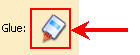
Once you click the glue bottle, the sticker is stuck to the canvas so you can erase parts of it or draw on top of it. Now when you click the sticker, it will
no longer have the green handles since it cannot be selected (See below) because it's stuck to the canvas.

 On the sticker above, you can see that the green handles are activated when you click on the sticker. This means that the sticker is currently floating on top of the canvas. Any drawing or painting you will do will go behind this sticker. To glue it in place, click the sticker to select it and choose the "Options" tab on the right. On the options tab, click the "Glue Bottle".
On the sticker above, you can see that the green handles are activated when you click on the sticker. This means that the sticker is currently floating on top of the canvas. Any drawing or painting you will do will go behind this sticker. To glue it in place, click the sticker to select it and choose the "Options" tab on the right. On the options tab, click the "Glue Bottle".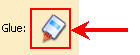 Once you click the glue bottle, the sticker is stuck to the canvas so you can erase parts of it or draw on top of it. Now when you click the sticker, it will no longer have the green handles since it cannot be selected (See below) because it's stuck to the canvas.
Once you click the glue bottle, the sticker is stuck to the canvas so you can erase parts of it or draw on top of it. Now when you click the sticker, it will no longer have the green handles since it cannot be selected (See below) because it's stuck to the canvas.



No comments:
Post a Comment