
Remember the old See and Say toy from years ago? Now there is a website called
Spin and Spell based on the same idea, but this time children practice their vocuabulary or their spelling online! (There is no string or cord to pull to make this work! Ha!)
Basically, you start off by choosing a category of words: animals, transportation, food, clothing, and home. The virtual board will populate with pictures. Students click the picture to make their choice, and then "spell" the word they chose clicking the letters on the see and spell wheel. When they are finished, they can check their work.
If you're students are not ready to spell yet, use it to teach vocabulary! Click the picture, and then instead of spelling it, choose 'Show me the word". The picture will appear with the corresponding vocabulary word.
This is a wonderful site to use with ELL students or primary students, depending on what your focus is. Enjoy!
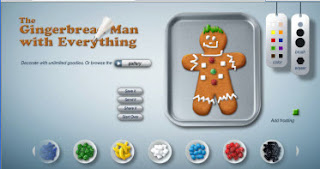

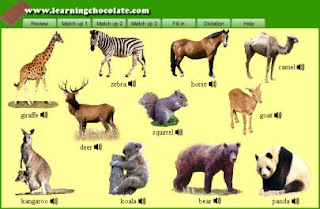
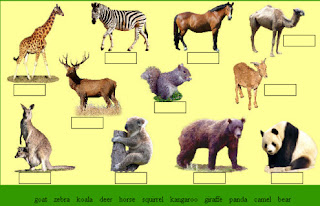



 Word Magnets
Word Magnets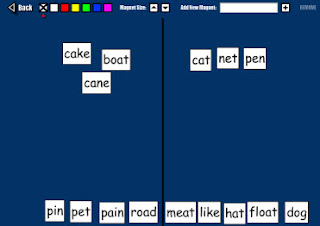


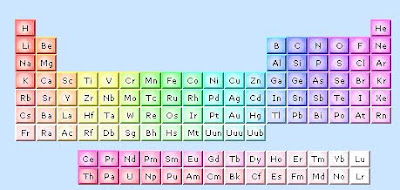


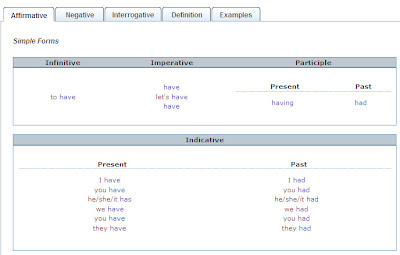
 Sepia Town
Sepia Town




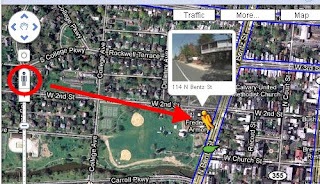









 Check this out!
Check this out!





